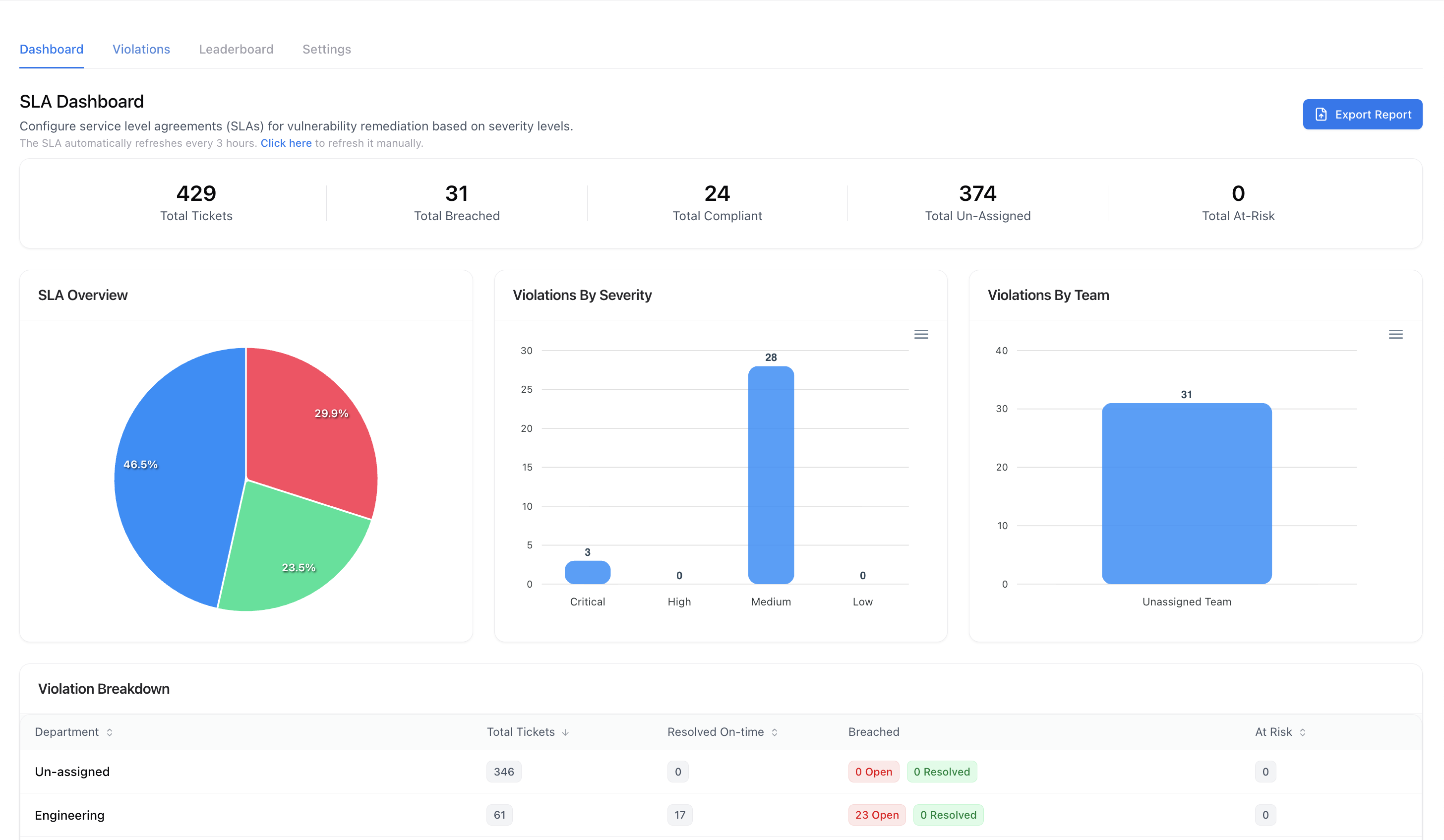
SLA Analytics Dashboard showing SLA overview and team performance
Overview
The SLA Analytics Dashboard helps organizations measure how efficiently vulnerabilities are being remediated according to defined Service Level Agreements (SLAs).It tracks every vulnerability ticket’s progress, breach status, and compliance percentage across users, teams, and severity levels — ensuring that no SLA breach goes unnoticed.
Value
SLA Analytics empowers security and engineering leaders to:- Monitor remediation timelines for every severity category.
- Detect SLA breaches early and prioritize critical fixes.
- Measure team performance and compliance across departments.
- Generate executive-ready reports for audit and governance.
- Optimize resources by focusing on teams or assets lagging behind.
Compliance Visibility
Gain full visibility into SLA adherence across vulnerabilities and teams.
Automated Metrics
Track total tickets, breached SLAs, compliant issues, and pending risks in real-time.
Setting up SLA
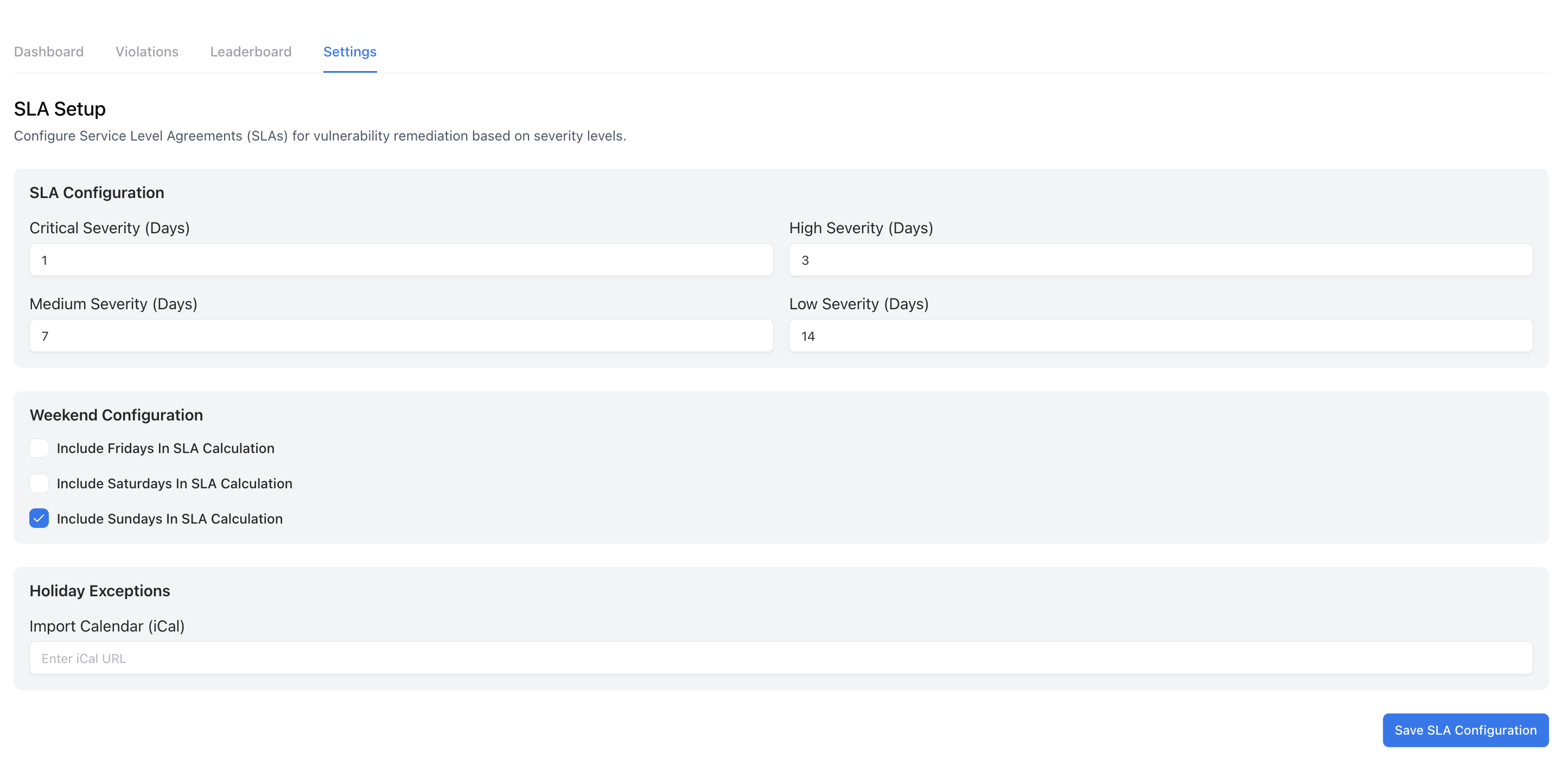
SLA Configuration Settings for severity and weekends
1
Navigate to SLA → Settings
Go to the Settings tab within the SLA Analytics module.
2
Define SLA Durations
Set the number of days allowed for each severity level — Critical, High, Medium, and Low.
3
Adjust Weekend Configuration
Include or exclude Fridays, Saturdays, or Sundays in SLA calculations based on your work week.
4
Add Holiday Exceptions
Optionally, import your organization’s holiday calendar (iCal) to exclude those days from SLA timers.
5
Save Configuration
Click Save SLA Configuration — all existing and new vulnerabilities will follow the new SLA policy.
Violations
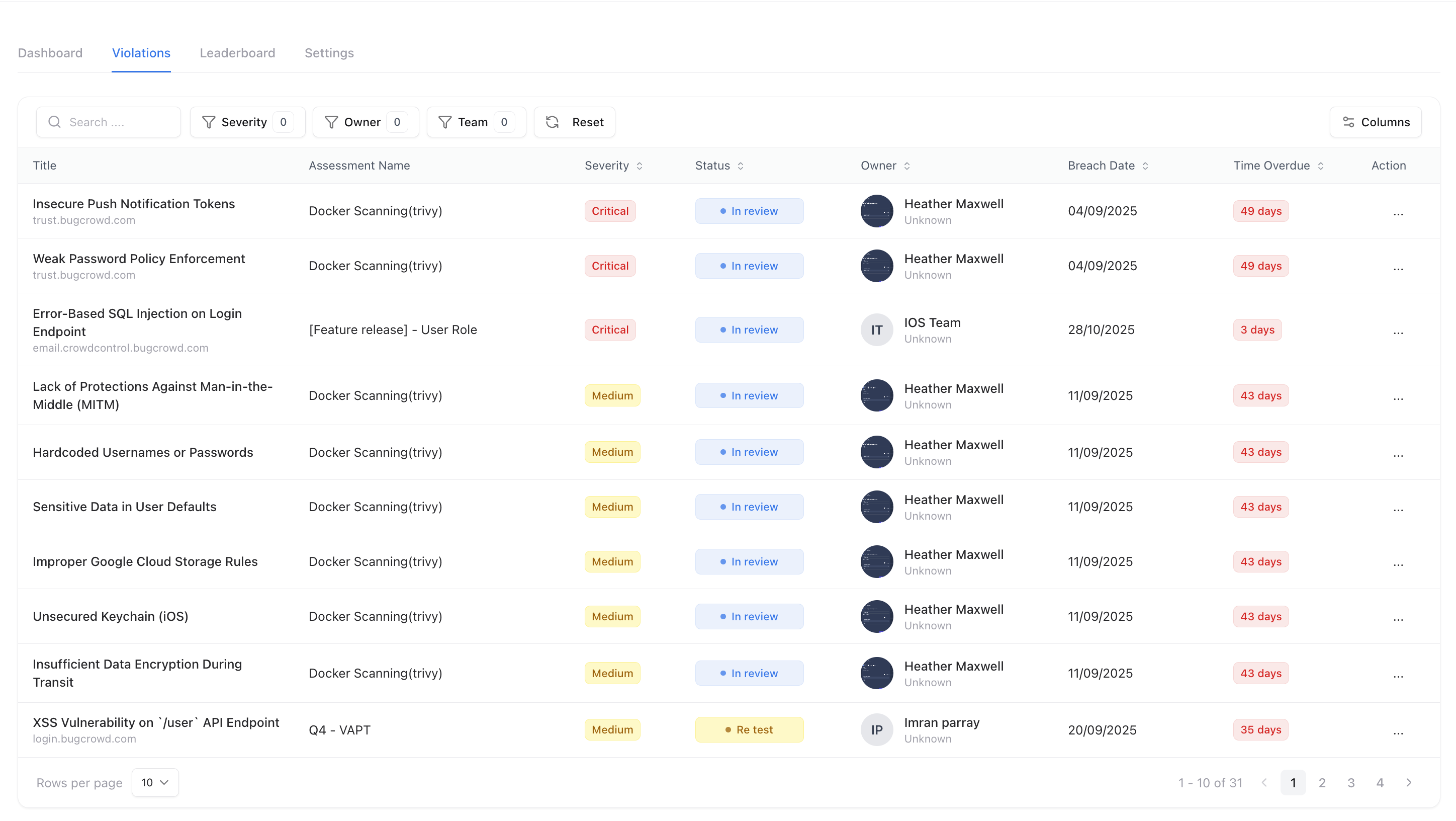
SLA Violations View — critical and medium issues by owner
Each row shows severity, breach date, time overdue, and the assigned owner.
Features:
- Filter by severity, owner, or team.
- Track time overdue and breach date for each issue.
- Identify critical delays that impact compliance metrics.
- Assign or reassign owners directly to expedite resolution.
Leaderboard
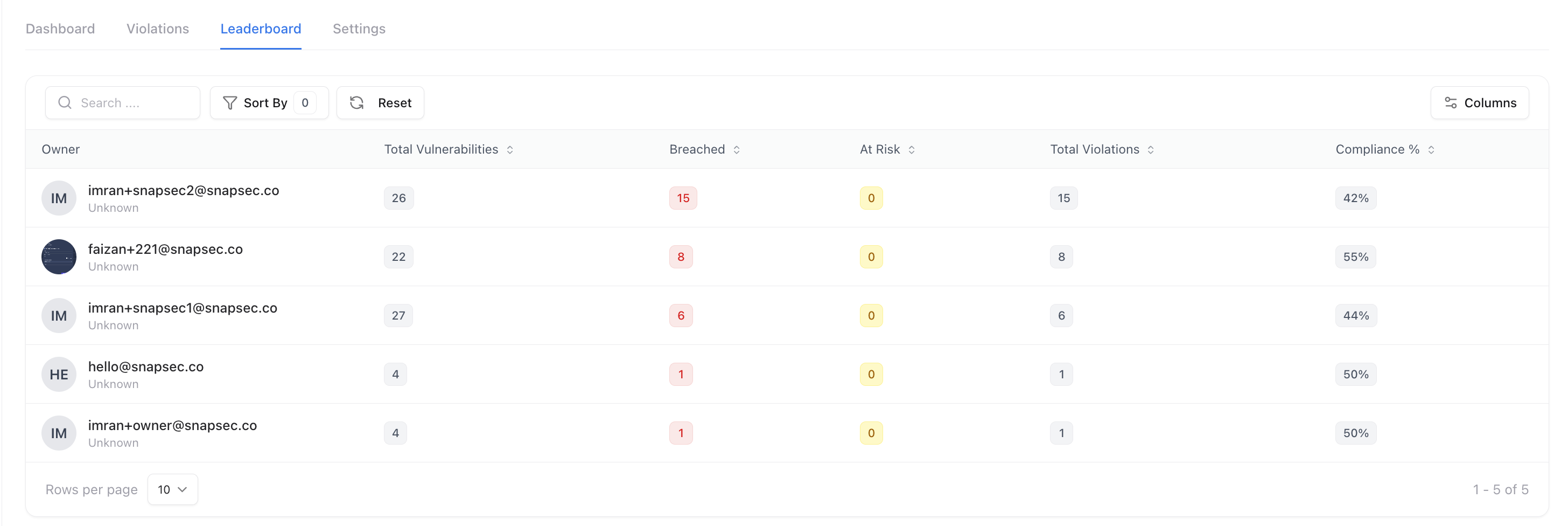
Leaderboard showing team SLA compliance percentage
Metrics Displayed:
- Total Vulnerabilities: Count of assigned tickets.
- Breached: Number of issues past their SLA deadline.
- At Risk: Vulnerabilities close to SLA violation.
- Total Violations: Combined SLA breaches and risk count.
- Compliance %: Percentage of issues resolved within SLA timelines.
Exporting CSV Report
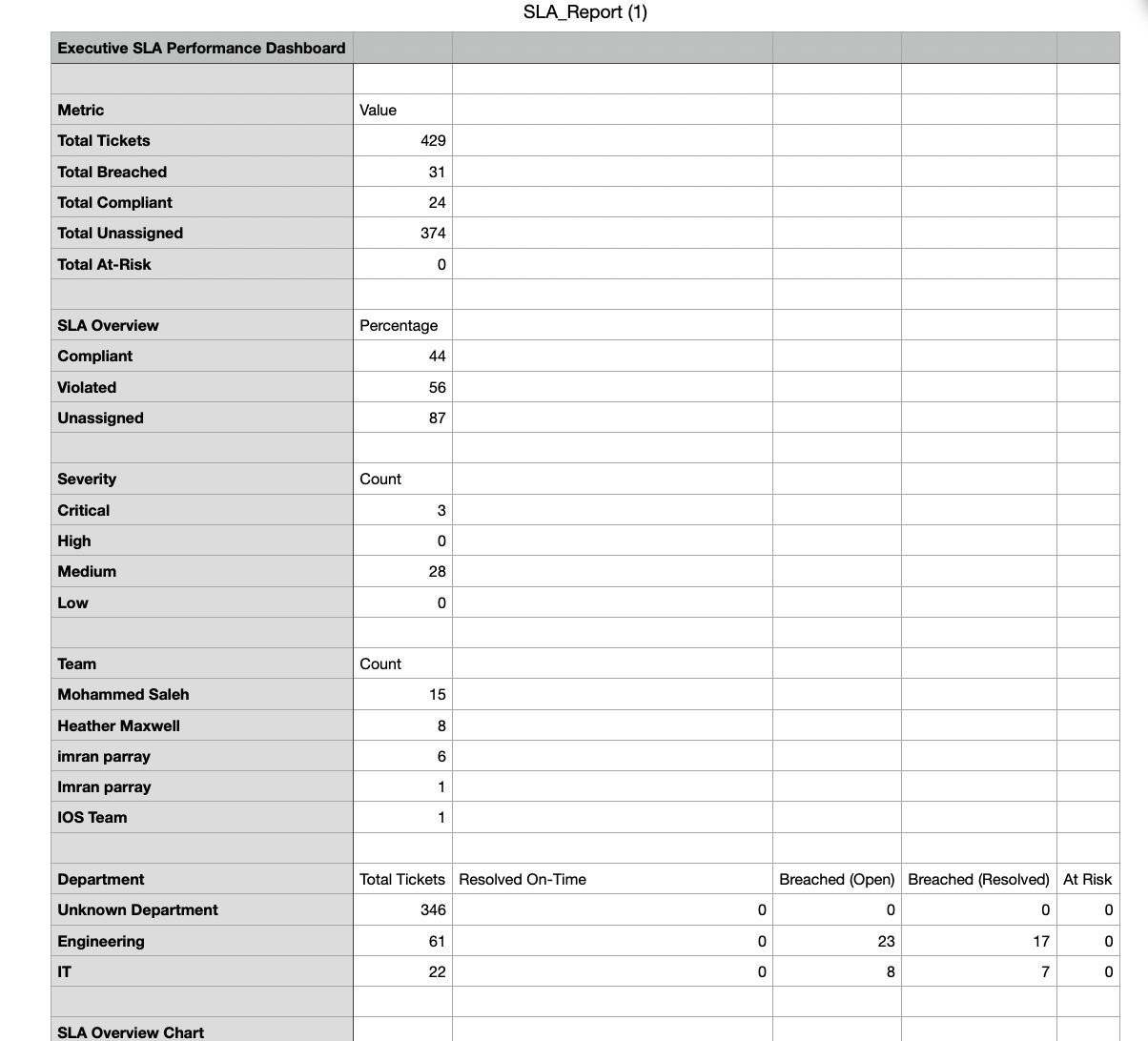
Sample exported SLA compliance report in Excel format
1
Open the SLA Dashboard
Navigate to the SLA → Dashboard section.
2
Click Export Report
Use the Export Report button to download a structured Excel or CSV file.
3
Review Metrics
The exported file includes:
- SLA Overview by Percentage
- Breakdown by Severity
- Team-wise and Department-level compliance
- Breached and Resolved ticket counts
Weekly Reports
The Weekly Reports section allows teams to automatically send SLA compliance summaries to stakeholders on a recurring schedule.These reports provide a consistent snapshot of remediation performance without manual effort.
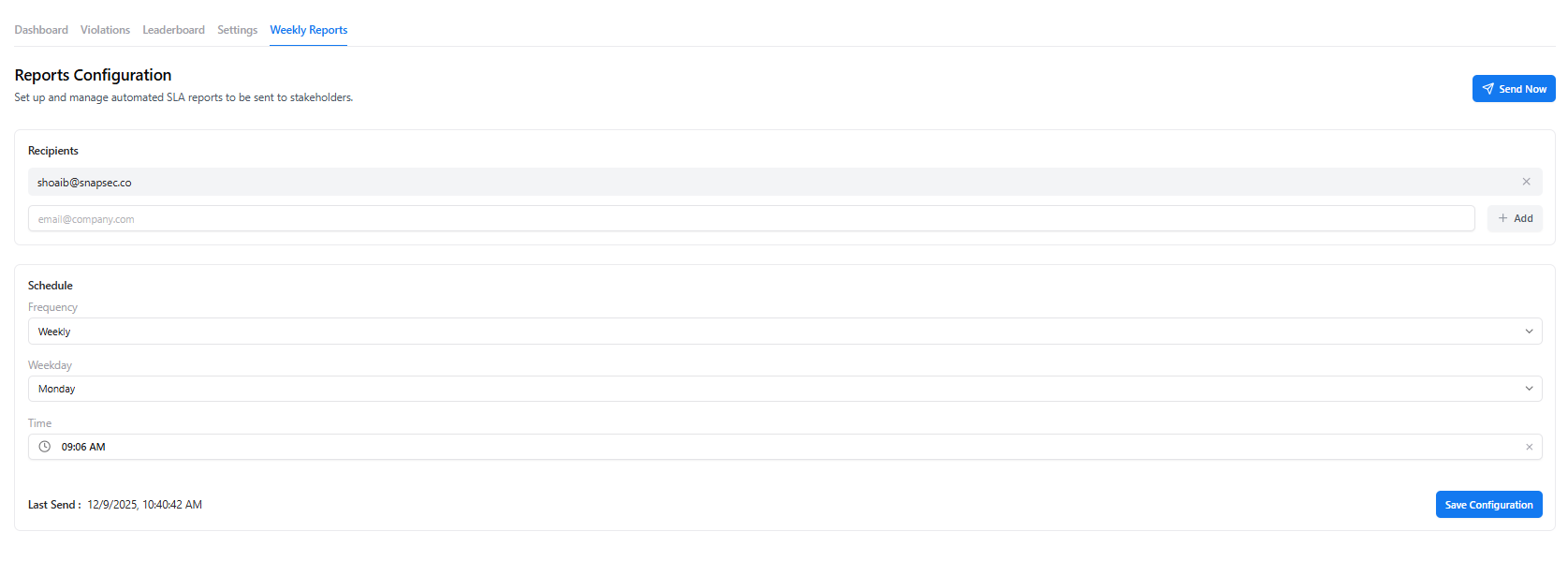
Weekly Reports configuration for automated SLA reporting
What Weekly Reports Include
Weekly SLA reports summarize key remediation metrics such as:- Total vulnerabilities tracked during the period
- SLA compliance percentage
- Breached and at-risk vulnerabilities
- Severity-wise breakdown
- Overall remediation trend
Configure Weekly Reports
You can customize when and to whom the SLA reports are sent. Configuration options include:- Recipients — One or more email addresses to receive the report
- Frequency — Weekly scheduling
- Weekday — Choose the day the report is delivered
- Time — Set the delivery time based on your timezone
Send Report Now
In addition to automated delivery, teams can manually trigger a report at any time using the Send Now button.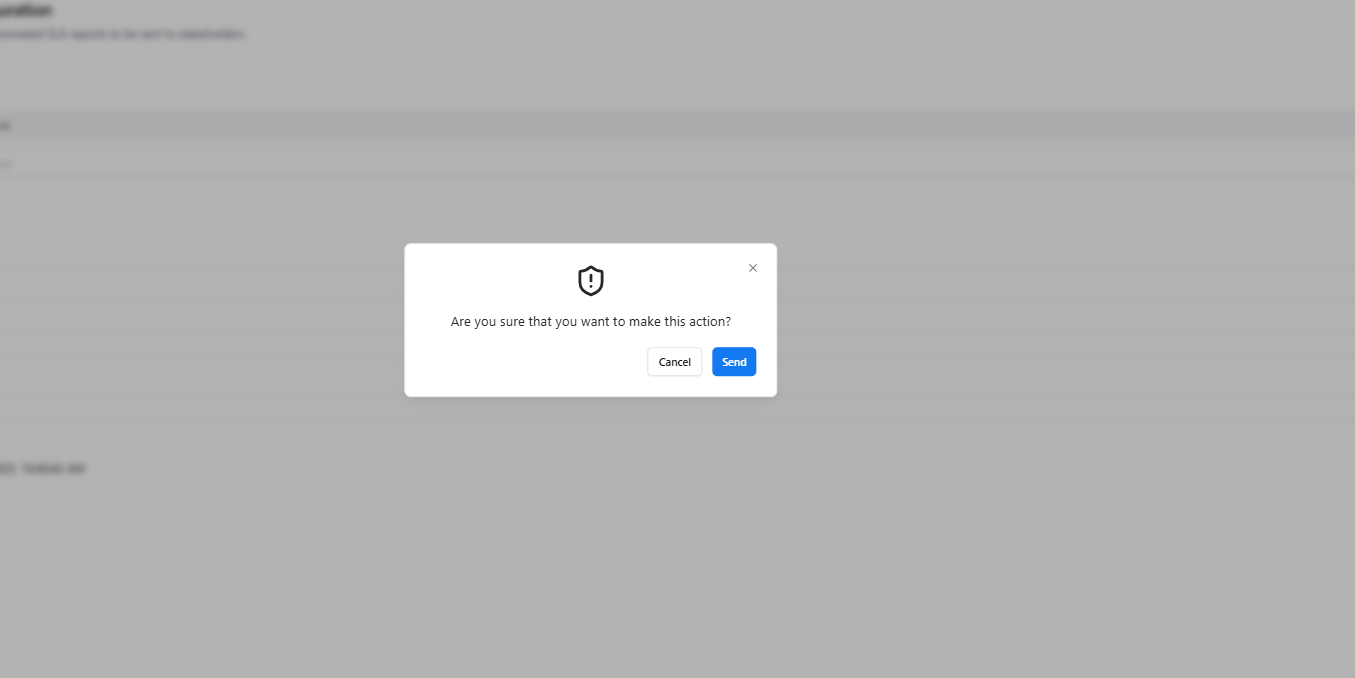
Send Now confirmation for weekly SLA report
- Immediate updates are required
- Leadership requests an on-demand SLA snapshot
- SLA configuration changes need instant validation
Why Weekly Reports Matter
Weekly SLA reports help organizations:- Maintain continuous visibility into remediation performance
- Proactively identify SLA risks before escalation
- Reduce manual reporting overhead
- Keep stakeholders aligned with security progress
Explore Live Demo
Explore Snapsec Live — No Signup Needed
Jump straight into the live environment and see how Snapsec unifies asset intelligence, threat detection, and vulnerability tracking — all in one dashboard.