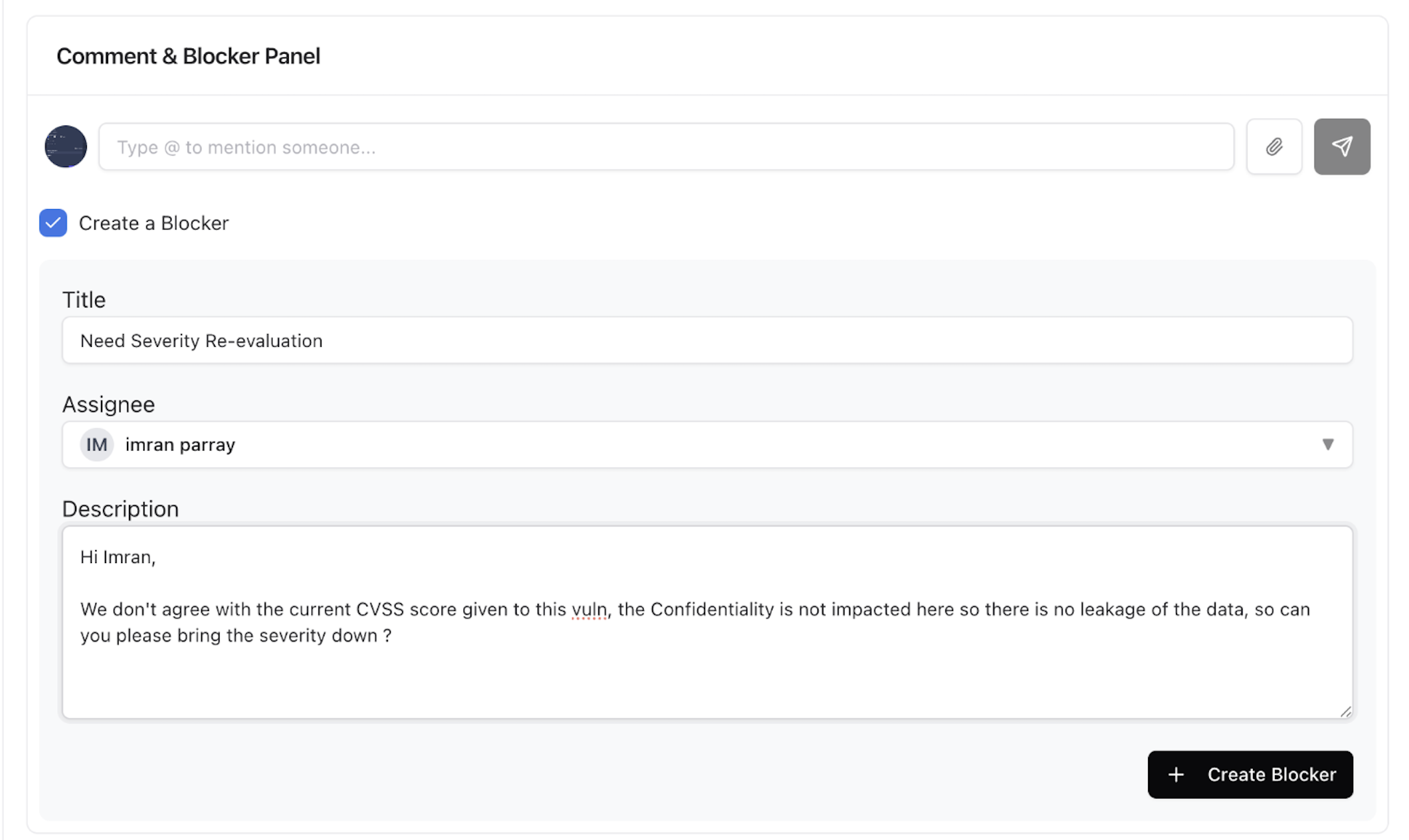
Blockers view — all blockers raised across vulnerabilities
Overview
Blockers allow teams to raise and track items that temporarily halt progress on vulnerability remediation or reporting.When something prevents a vulnerability from being closed — such as pending business approval, environment dependencies, or severity disagreements — a blocker provides visibility, accountability, and resolution tracking. Each blocker is tied to a vulnerability, includes assigned members, and syncs activity between the Vulnerability Report and the Blockers dashboard.
Common Use Cases
Severity Re-evaluation
When teams disagree on CVSS scores or risk classification.
Dependency Pending
Waiting for dependent systems or teams before proceeding with fixes.
Access or Scope Clarification
Additional permissions or access details are needed before validation.
Revalidation Delays
Retests are blocked due to staging or environment unavailability.
Creating a Blocker
Blockers are created directly within a vulnerability report when progress is stalled.1
Open the Vulnerability Report
Navigate to any vulnerability report where remediation is being tracked.
2
Scroll to the Comment & Blocker Panel
Use the comment box to mention teammates and select the ‘Create a Blocker’ checkbox.
3
Add Blocker Details
Provide a Title, assign a responsible User, and describe the issue causing the delay.
4
Submit Blocker
Click Create Blocker to record and notify the assigned user.

Creating a blocker directly from the vulnerability report panel
Managing Blockers
All active and resolved blockers are available under the Blockers tab in the VM navigation.From here, you can track blockers by status, assignee, and related vulnerabilities.
1
View All Blockers
Open the Blockers page to see every blocker currently active across the organization.
2
Mark Resolved
Once the issue is addressed (e.g., approval granted or fix verified), click Mark Resolved to close the blocker.
3
Reopen Blocker
If an issue reoccurs, click Reopen Blocker — this restores visibility in reports and dashboards.
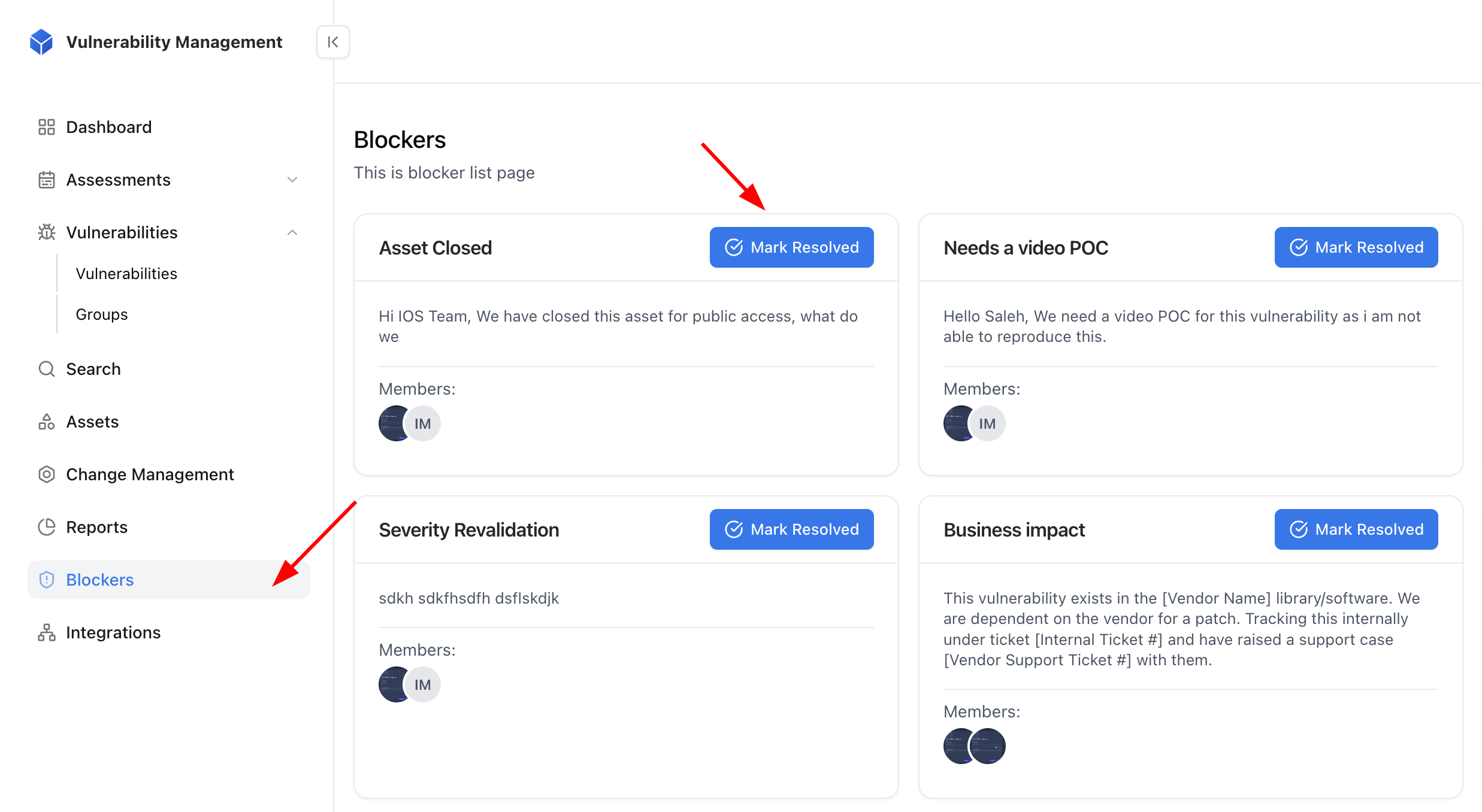
Resolved and reopened blockers displayed in the activity timeline
Activity Timeline
Each blocker’s creation, resolution, and comments appear in the Recent Activity timeline within its associated vulnerability.This ensures full traceability of decision-making, discussions, and timeline accountability between security and development teams.
Explore Live Demo
Explore Snapsec Live — No Signup Needed
Jump straight into the live environment and see how Snapsec unifies asset intelligence, threat detection, and vulnerability tracking — all in one dashboard.