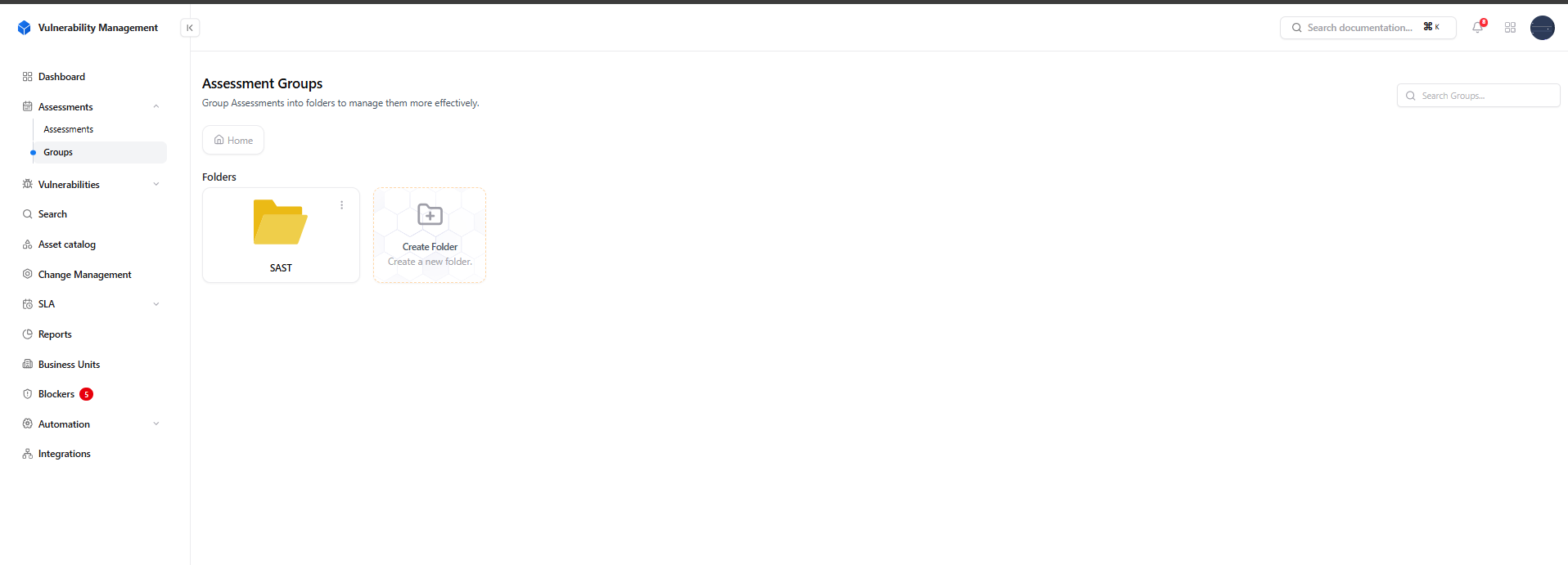
Overview of all Assessment Groups in Vulnerability Management
Overview
Assessment Groups allow you to organize related security assessments into structured folders.Whether you’re managing multiple VAPT cycles, infrastructure reviews, or code audits, grouping helps maintain clarity, reduce clutter, and enable quicker navigation across large projects. Each folder acts as a logical workspace where you can add, rename, or delete subfolders and link specific assessments — making it easier for teams to track testing efforts by domain, environment, or client.
Creating a New Group
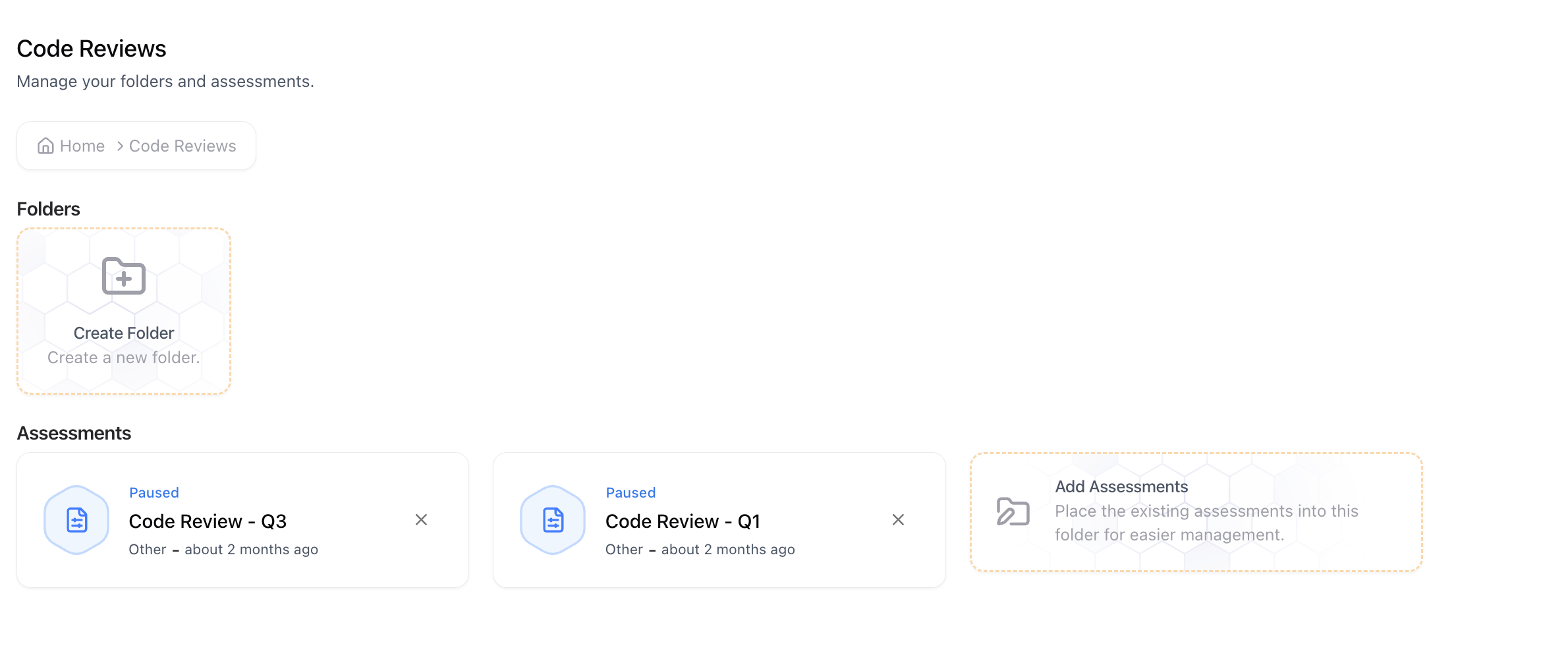
Modal for creating a new assessment folder
1
Open Folder Creation
Click Create Folder on the top-right of the Assessment Groups page.
2
Enter Folder Name
Provide a meaningful name (e.g., Docker Security, VAPT Cycle Q4, Infrastructure Review).
3
Save and Organize
Click Create Folder to generate your new group — it will appear instantly in the Folders grid.
Managing Groups
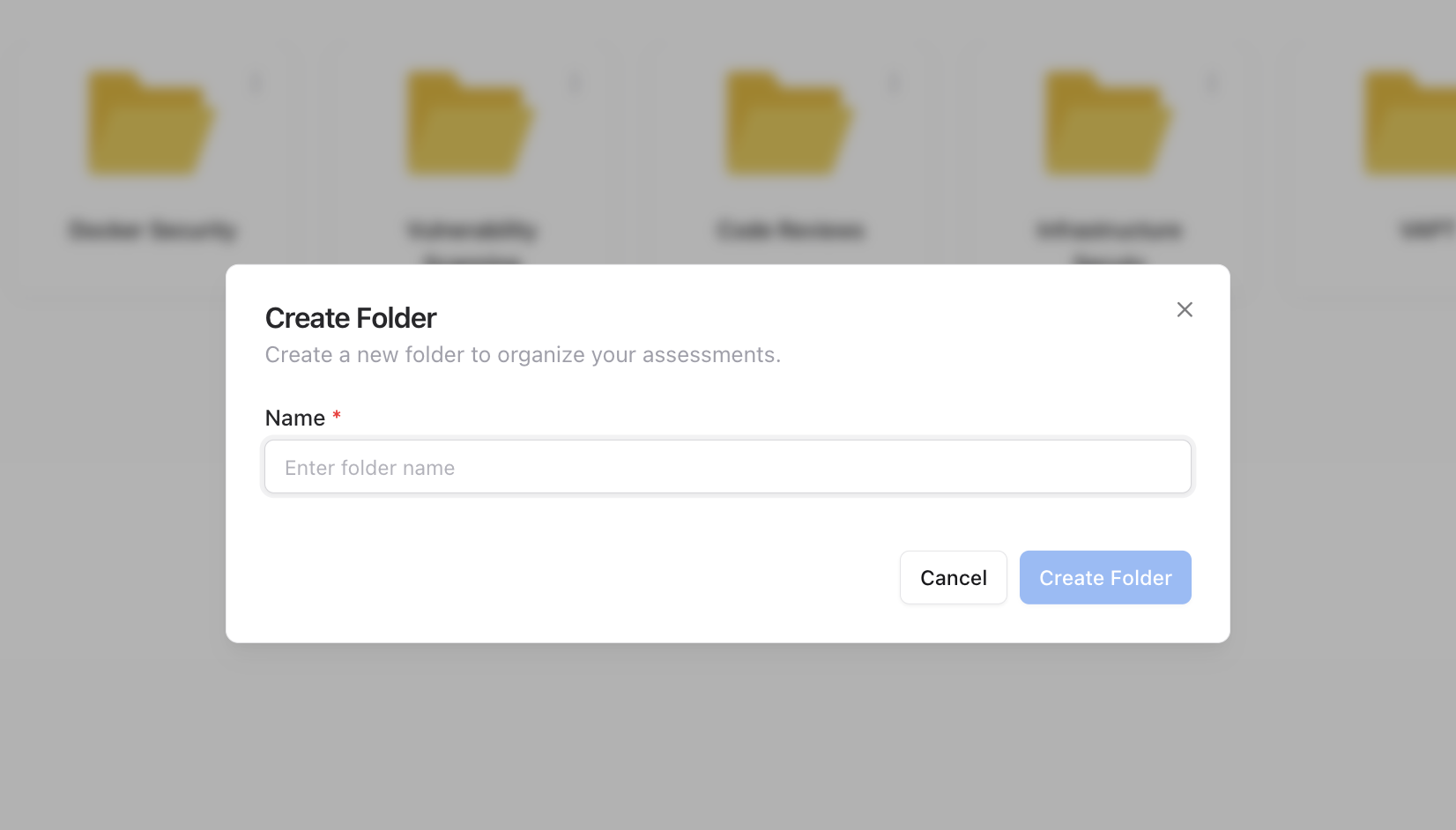
Folder options for rename and delete
Rename Folder
Rename existing folders to reflect new project phases or updated naming conventions.
Delete Folder
Remove obsolete folders when a project cycle or testing scope is complete.
Adding Assessments to a Group
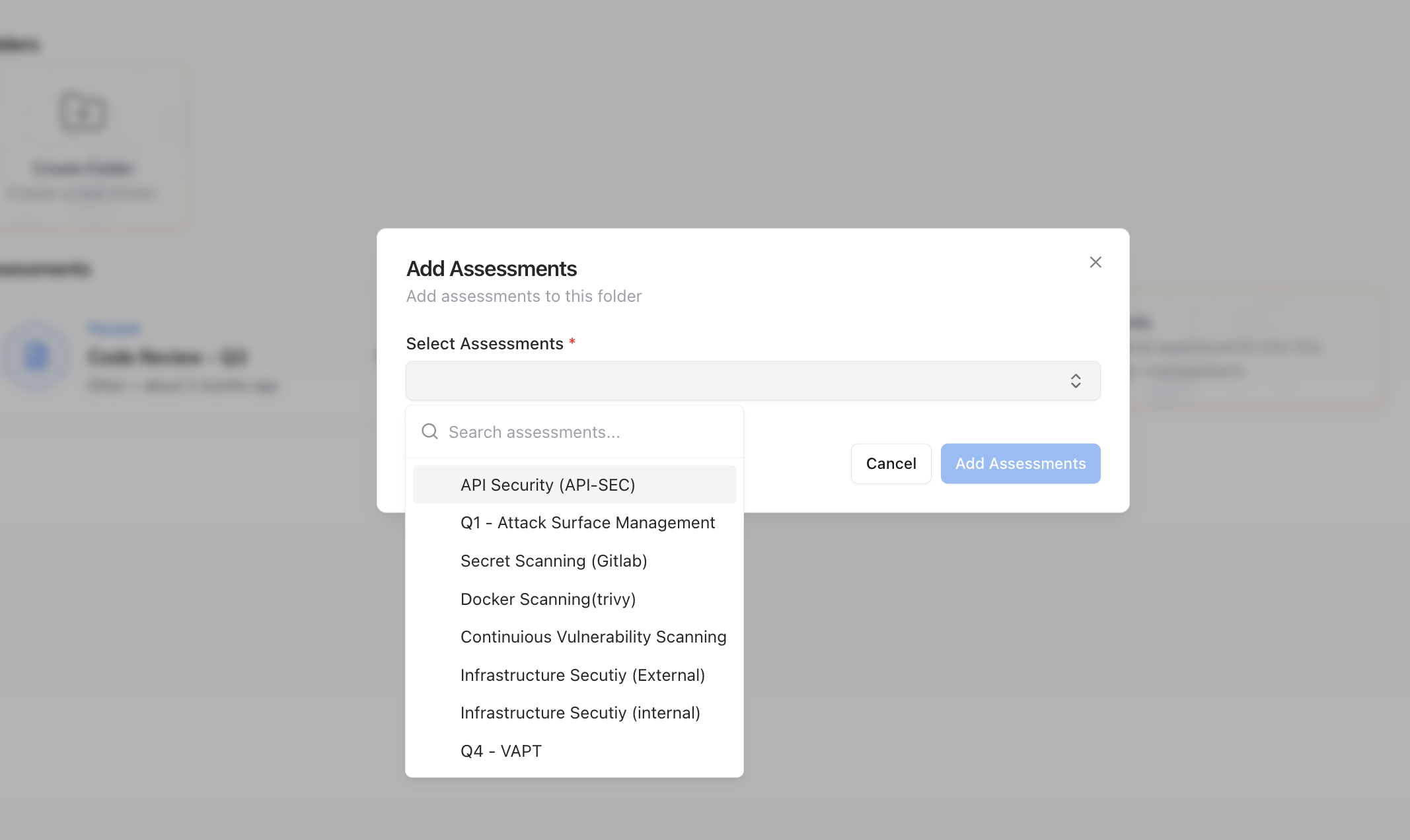
Interface for adding assessments to an existing folder
1
Open the Target Folder
Click on an existing folder to view its current assessments.
2
Select Add Assessments
Choose Add Assessments to attach existing tests into that group.
3
Pick from List
Use the dropdown to search and select one or more assessments, then click Add Assessments to finalize.
Grouping assessments simplifies tracking and reporting — for example, you can create a single folder for All Q1 Engagements or API Security Programs and review them together.
Inside a Group
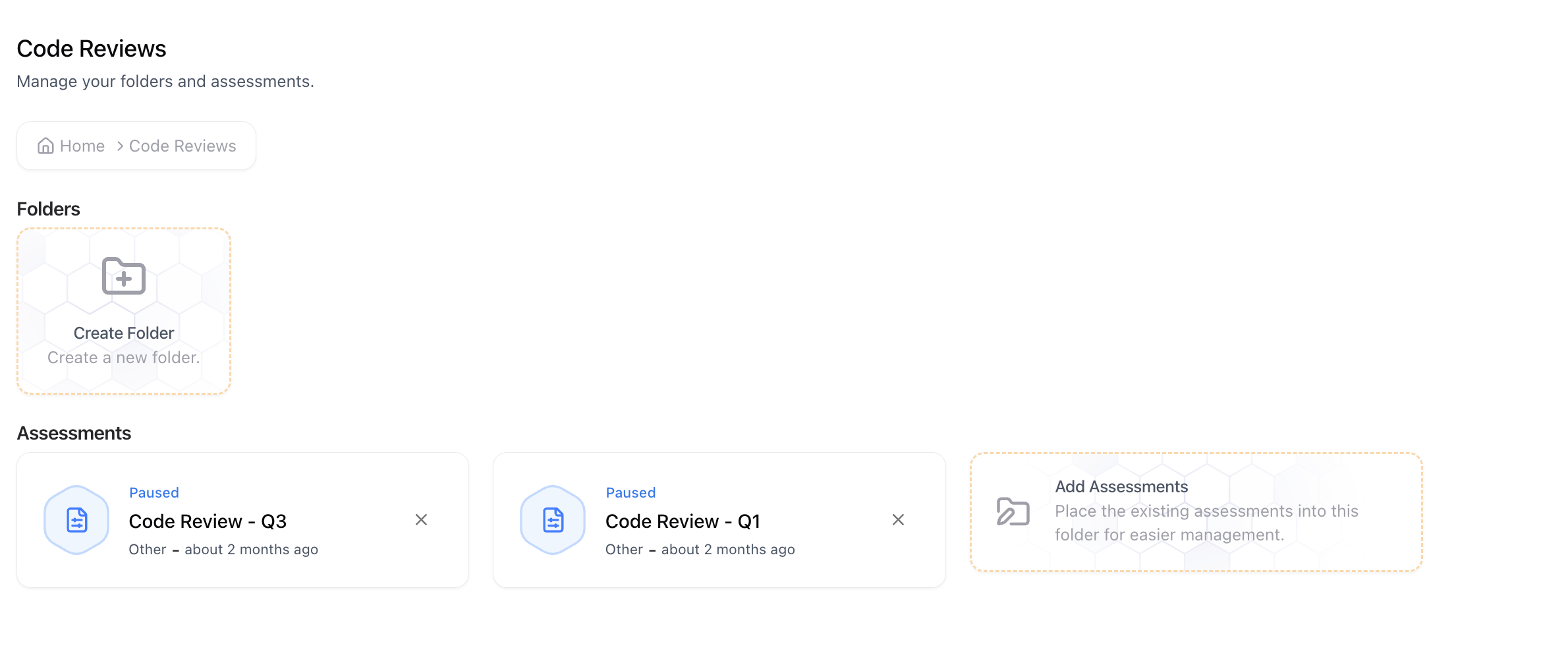
Example view of a single folder containing grouped assessments
- View and manage all related assessments in one place.
- Create nested folders for sub-categories (e.g., External, Internal, Cloud).
- Add or remove assessments as needed.
Value
Assessment Groups bring structure, scalability, and simplicity to your vulnerability management workflow.They enable large organizations to manage hundreds of assessments efficiently — by client, project phase, or business unit — without losing traceability.
Explore Live Demo
Explore Snapsec Live — No Signup Needed
Jump straight into the live environment and see how Snapsec unifies asset intelligence, threat detection, and vulnerability tracking — all in one dashboard.